en:
dashboard_mailer:
pdf_export:
subject: "[eazyBI] Dashboards - %{account_name}"
body_html: |
Hello %{user_name}!
Please see attached dashboard pages from eazyBI account %{account_name} .
%{subscription_settings}
Kind regards,
eazyBI
模板收到邮件,格式如下
第二步
禁用eazyBI,然后重新启动。
之后,我们转到eazybi的仪表盘,即可看到邮件的配置项
点击邮件图标,进行邮件发送的配置
环境安装
如果我们需要将表格报告、甘特图、仪表板图表或仪表板页面导出为PDF格式,或者希望以PDF附件形式发送带有仪表板的常规电子邮件,则需要在Jira服务器上安装headless Google Chrome浏览器。eazyBI将使用服务器上的google chrome将eazyBI网页转换为PDF文件。
安装 Microsoft的核心字体
yum install curl cabextract xorg-x11-font-utils fontconfig rpm -i https://downloads.sourceforge.net/project/mscorefonts2/rpms/msttcore-fonts-installer-2.6-1.noarch.rpm |
|---|
服务器上安装Google Chrome
创建Google YUM仓库源:
cat << EOF > /etc/yum.repos.d/google-chrome.repo [google-chrome] name=google-chrome - \$basearch baseurl=http://dl.google.com/linux/chrome/rpm/stable/\$basearch enabled=1 gpgcheck=1 gpgkey=https://dl-ssl.google.com/linux/linux_signing_key.pub EOF |
|---|
安装Google Chrome
yum install google-chrome-stable # 如果安装需要gpg验证,但并无法连接google可以执行以下命令 yum install google-chrome-stable --nogpgcheck |
|---|
高级配置
[google_chrome] location = '/usr/bin/google-chrome' |
|---|
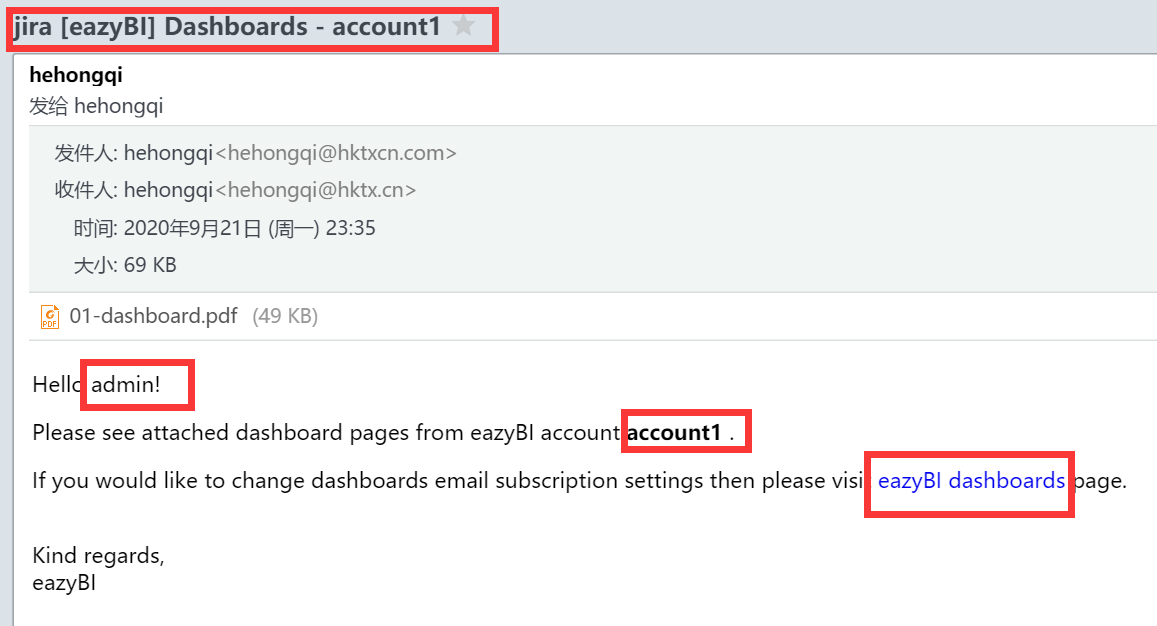
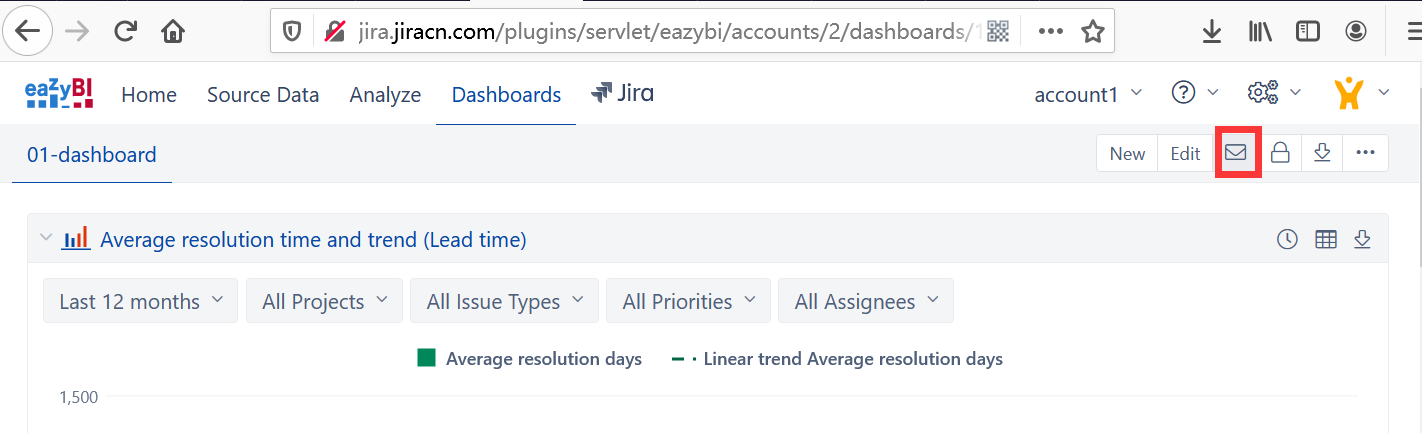
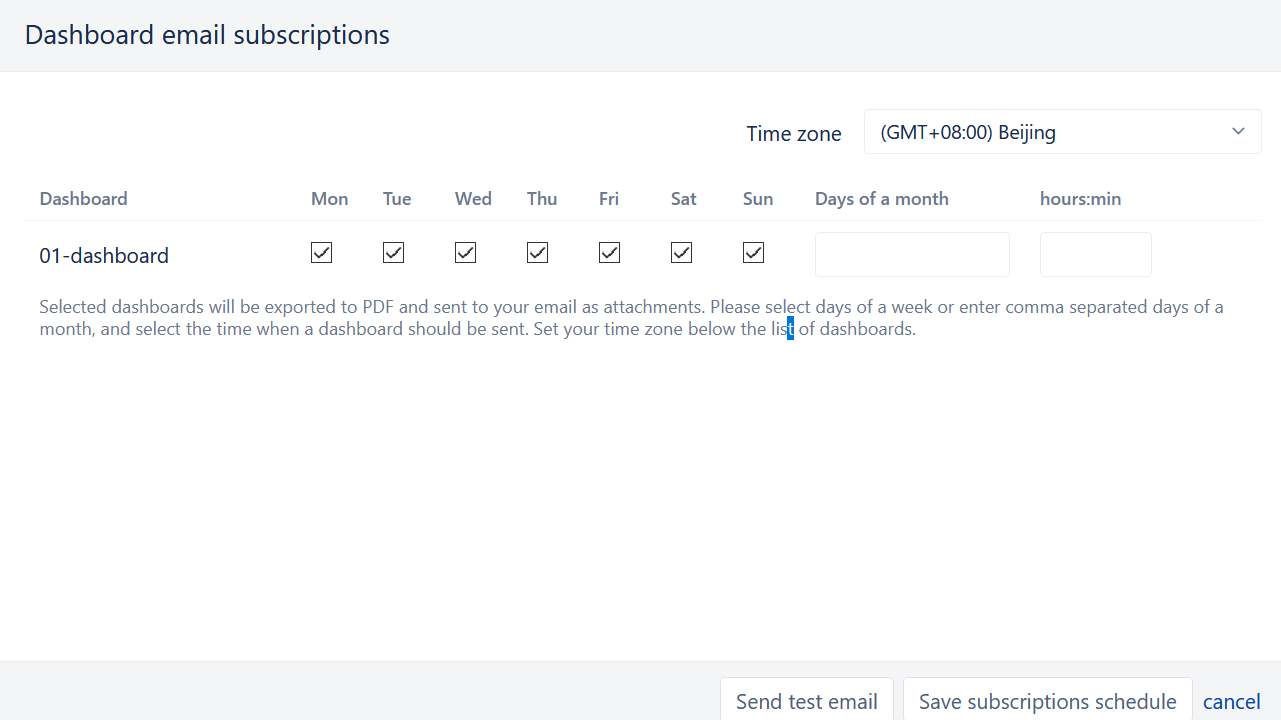
1 Comment
红旗公
启动JIRA不建议使用root,会出现错误而无法使用。