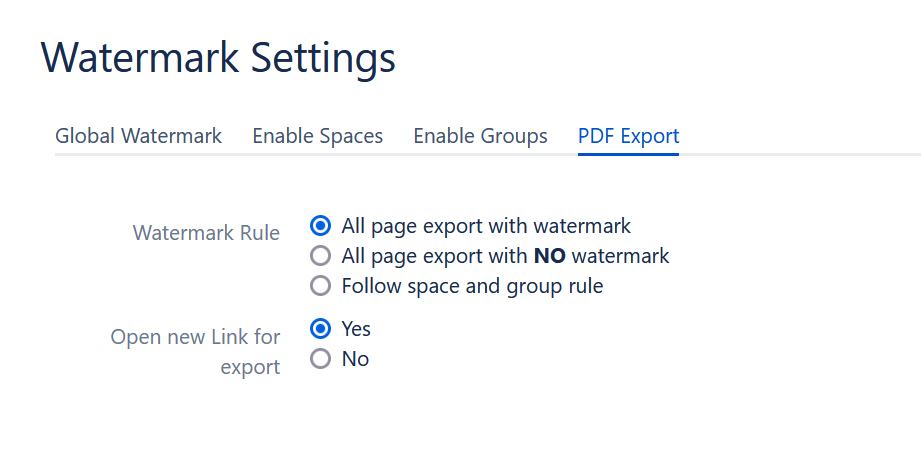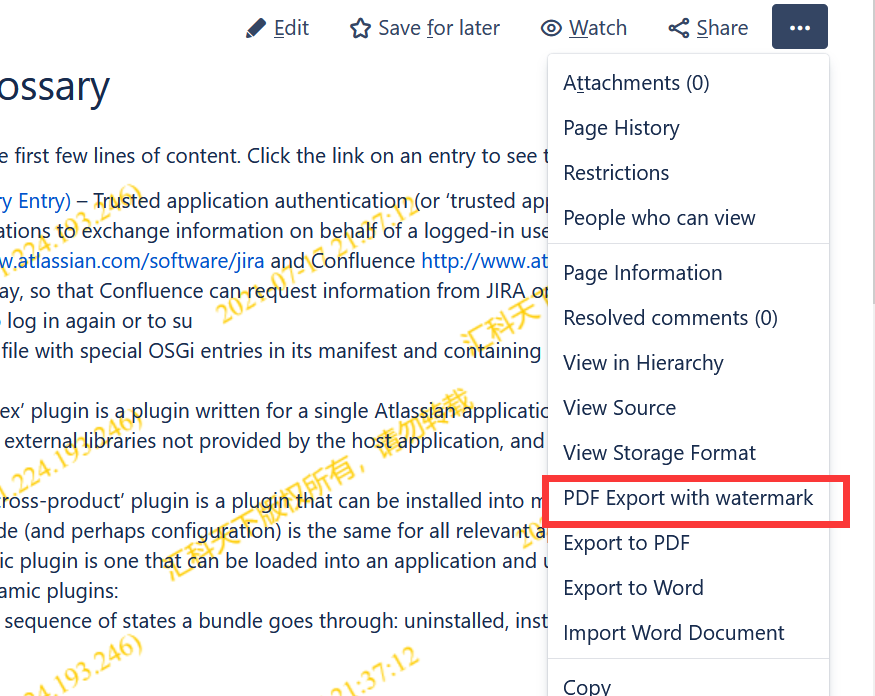...
Set the watermark to be displayed for everyone or not for the specified user group
Pdf export rule settings
The page can be exported with watermark by "PDF export" or "PDF export with watermark"
...
How to use
- Log into your Confluence instance as an admin.
- Click the admin dropdown and choose Atlassian Marketplace. The Manage add-ons screen loads.
- Click Find new apps or Find new add-ons from the left-hand side of the page.
- Locate Gears watermark for Confluence via search. The appropriate app version appears in the search results.
- Click Try free to begin a new trial or Buy now to purchase a license for Gears watermark for Confluence . You're prompted to log into MyAtlassian. Gears more permission for Confluence begins to download.
- Enter your information and click Generate license when redirected to MyAtlassian.
- Click Apply license. If you're using an older version of UPM, you can copy and paste the license into your Confluence instance.
- And then go to : general management -> advanced > watermark settings to config it!
...